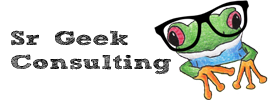Synopsis
This guide explains how to make a conference call with your VoIP phone
Applicable to
All Sr Geek Consulting VoIP Cloud Services users
Prerequisite
You must be a Sr Geek Consulting VoIP Cloud Services user
How to
Yealink phones support 3 way conference calls, and Grandstream phones support 4 way conference calls. If you require more please look at the Conference Bridge guide.
Conference call with Yealink phones
When you want to add a third party to a phone call, while on the original call:
- press the CONF softkey
- dial the number of the person you’d like to conference in
- Once the call is connected press CONF again to link everyone together.
Conference call with Grandstream phones
- Establish calls with the 2 or 3 parties you’d like to have a conference call with.
- While one call is active, the other call(s) will be on hold with it’s LINE key blinking in green.
- Press the conference button followed by the line key that is on hold. The conference will be established.
- Repeat to join more people in the conference call.