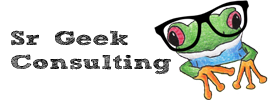Synopsis
This guide explains how to set up your personal voicemail box
Applicable to
All Sr Geek Consulting VoIP Cloud Services users
Prerequisite
You must be a Sr Geek Consulting VoIP Cloud Services user
How to
Unless requested otherwise, every phone has its own personal mailbox.
When you login for the first time, it’s very important to change your password, record your name, and ideally record a personal greeting for your mailbox. Listen carefully to the system prompts as they guide you through the system.
To login, press the MESSAGE key on your phone (often identified with an envelope icon) or call *98.
- Dial 3 for “personal options”
- Dial 2 for “administrative options”
- Dial 1 to change your password (follow the system prompts.)
- Dial * to return to “personal options”
- Dial 3 for “greetings”
- Dial 3 for “recorded name” and follow the prompts to record and save your recorded name. (This is used for the company directory. Some companies choose to record their name AND extension number so that in the future the caller can dial the extension directly instead of going through the company directory.)
- Dial 2 for “personal greeting”
- Dial 2 to record your personal mailbox greeting (and follow the prompts to save it / re-record it’s done)
Your mailbox is now ready. You can hang up the phone.