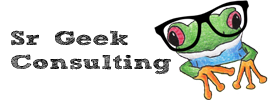Synopsis
Applicable to
Prerequisite
You must be a Sr Geek Consulting VoIP Cloud Services user
How to
Calls can be transferred to another extension on your performance cloud PBX, as well as to an external telephone number. There are two types of transfers: Blind transfers and Attended transfers.
Blind Call Transfer
Blind transfers are the easiest and recommended method. It’s “blind” because the call is sent to it’s destination without speaking with the recipient first (or even knowing if they’re available).
Blind Transfer on Yealink Phones
To blind transfer, WHILE ON THE CALL YOU WANT TO TRANSFER, press the TRANSFER softkey, dial the number you want to transfer to, and then press TRANSFER again. The call will clear from your phone and you can hang up.
If you have a speed dial / blf button for the person you want to transfer the call to, a blind transfer is done by simply pressing that button while on the call you want to transfer. (no need to press transfer or any other keys)
Blind Transfer on Grandstream Phones
To blind transfer, WHILE ON THE CALL YOU WANT TO TRANSFER, press the TRANSFER softkey, dial the number you want to transfer to, and then press the BlindTRNF softkey. The call will clear from your phone and you can hang up.
If you have a speed dial / blf button for the person you want to transfer the call to, while on the call you want to transfer, press the TRANSFER softkey followed by the button of the person you want to transfer the call to. The call will clear from your phone and you can hang up.
Supervised / Attended call transfer
A supervised call transfer means that the person transferring the call first speaks with the person who the call is being transferred to. It’s usually to announce who the person is and to make sure the person is able/willing to take the call.
Supervised transfer on Yealink phones
While on the call you want to transfer, press the TRANSFER softkey and then dial the number of the person you want to transfer the call to. When the person answers you can announce the caller (or say whatever needs to be said) and when ready to complete the transfer press the TRANSFER softkey again. If the person does not want to take the call do not press transfer again, instead return to the original caller by pressing the “line key” that his call is on.
Important : By default you can’t use a speed dial / blf key for a supervised transfer, they are reserved for blind transfers / direct calling. This can be reversed on a per-extension basis upon request. (Some people ONLY do supervised transfers, while most do blind transfers.)
Supervised transfer on Grandstream phones
While on the call you want to transfer, grab another available “line” on your phone and call the other party. After you’ve announced the caller and are ready to complete the transfer, press the TRANSFER softkey followed by the line key that the original caller is currently on. The call will clear from your phone and you can hang up. If the person does not want to take the call, simply return to the original call by pressing the line key that the original call is on.
If you have a speed dial / blf button for the person you want to transfer the call to, while on the line with the original caller press the speed dial key. The original caller will be put on hold and you will be calling the other person. Once they answer and accept to take the call, press the TRANSFER softkey followed by pressing the line key that the original caller is on. The call will clear from your phone and you can hang up. . If the person does not want to take the call, simply return to the original call by pressing the line key that the original call is on.