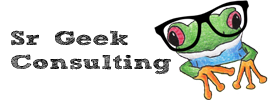Synopsis
Applicable to
Prerequisite
You must be a Sr Geek Consulting VoIP Cloud Services user
How to
There are many ways of receiving / checking your voicemail messages. These options are located in the External Email section of the voicemail list.
Checking your messages via your desk phone only (Action:None)
This is the standard option that most people have with their cell phones and home phones. When you have a message in your voicemail box, your telephone will have a message icon and the message light will turn on (depending on the phone model).
- Press the MESSAGE key on your phone (often identified with an envelope icon) or call *98
- Dial 1 to listen to your messages
- Dial 7 to erase the message (or 77 if the message hasn’t finished playing yet)
- Follow the prompts for other options (such as hearing the date and time the message was left at)
- Hang up when done
Email and phone voicemail notifications (Action: Copy)
The performance Cloud PBX can also email your voicemail messages as an MP3 file attachment. This is turned on by default and enables you to listen to your voicemail messages and be notified of their existence anywhere you get your email.
It’s important to note that the message is still in your phones mailbox and erasing it from email doesn’t erase it from your phone. You still need to erase the messages via your desk phone or via the online portal.
Email notifications only (Action: Forward)
With this configuration, messages are never stored in the voicemail server or your desk phone. Whenever someone leaves you a message it will be emailed to you and then automatically erased from your mailbox.
Notify Only (Action: Notify)
When someone leaves you a message, you will get an email notification that there’s a new message in your voicemail box (Caller-ID included in the email subject) but the message won’t be attached to the email. You will need to login to your mailbox via your phone or online portal to listen to the message. This saves data (if on a cell phone) and mailbox storage space.