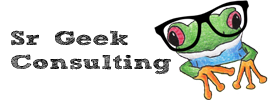Synopsis
Applicable to
Prerequisite
You must be a Sr Geek Consulting VoIP Cloud Services administrator user.
How to
Although there is pre-set Music on Hold built into the system, some organizations like to have a more personalized sound. You might want to use a specific piece of music, or perhaps an announcement or advertisement. You can decide to do this for the entire organization, or just for a specific extension.
To upload an audio file at the customer level, go to the Customer Self-Care Portal, click on the Cloud PBX tab and then on Music On Hold. You will see the default file and two buttons: Browse and Upload.
Click the Browse button and navigate to the file you want to upload, then click the Upload button.
Note: The file should be in MP3 format and no larger than 3 megabytes. Typically, MP3 files are about 1 megabyte per minute at 192kbps. If you need to upload something longer than 2 or 3 minutes, use lower quality encoding.
One custom Music on Hold file can be uploaded at the customer level, and one per account. Uploading a new file will replace the previous one, however the default Music on Hold file will remain available.
Select which of the two files will play while calls are on hold by clicking the treble clef icon; the Music On Hold file in bold is the selected one.
Please note that changes to the Music on hold settings can take several minutes to take effect.
To upload Music on Hold at the account level, click on Accounts and the Configure (wrench) icon to the left of the DID or extension you want to configure, then click on Music On Hold. Follow the same steps as above.